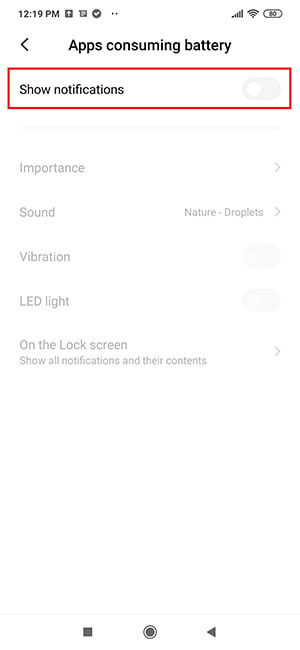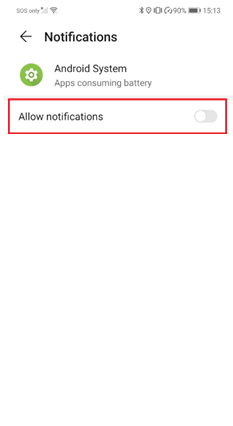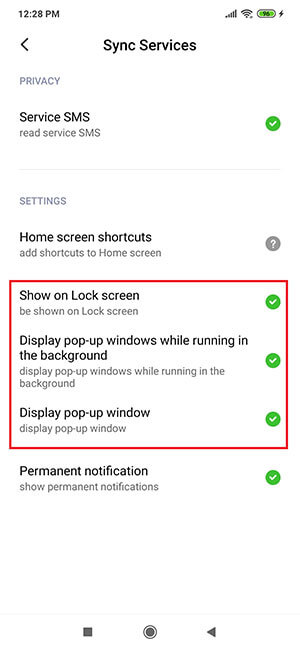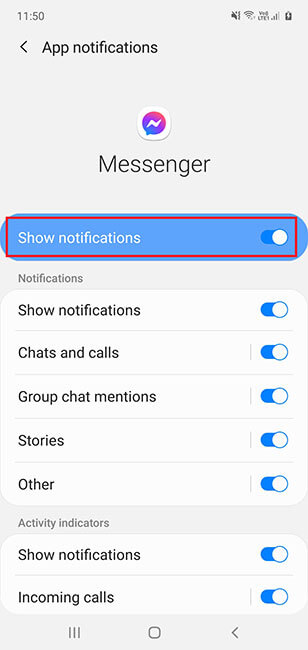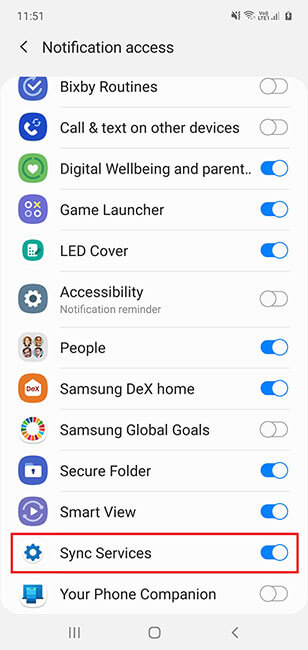Enable Accessibility
(Required to enable the following features: App Screenshots, Snapchat, WhatsApp, FB Messenger, Viber, Google Messages, Tinder, Instagram, Keylogger, Gmail, Samsung Email, Call Recording, VoIP Call Recording and Browsing Activity)
Enabling accessibility does not change how the keyboard looks or works and is simply a name added to configure the software discreetly.
- For Android OS 14:
- Go to Settings > Accessibility > Installed apps > Tap Accessibility > in the Restricted Settings pop-up, tap Ok
- Go to Settings > Apps > find then tap 'Sync Service' > tap the three vertical dots on the corner of the screen > Allow restricted settings
- Next, Go to Settings > Accessibility > Installed apps > Tap Accessibility > Toggle Accessibility to ON > Tap Allow
-
For Android OS 12 - 13: Go to Settings > Accessibility > Installed apps and make sure Accessibility is enabled.
-
For Android OS 11: Go to Settings > Accessibility > Installed services and make sure Accessibility is enabled.
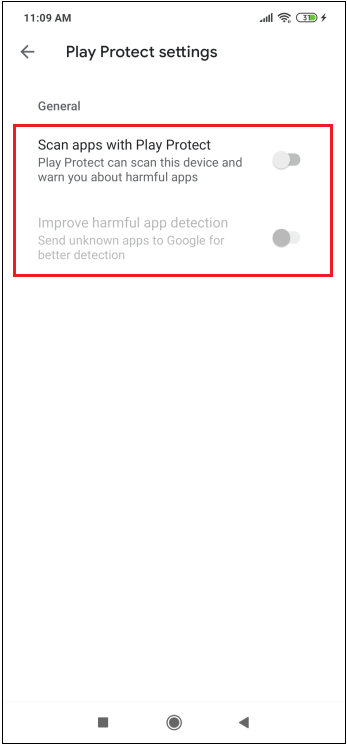
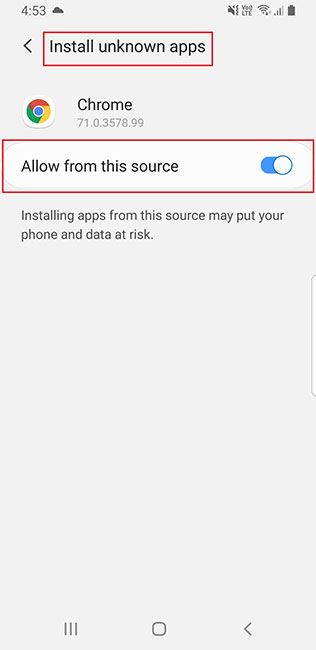
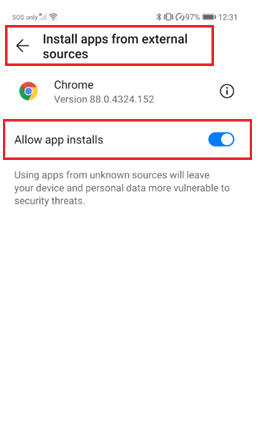
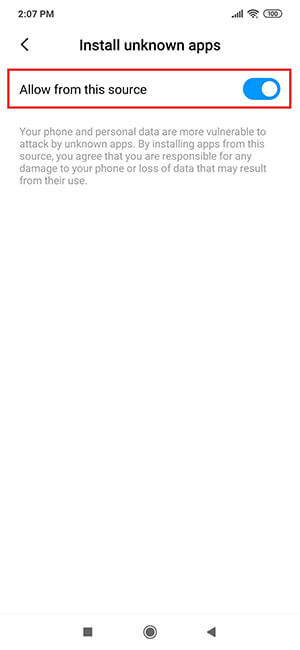
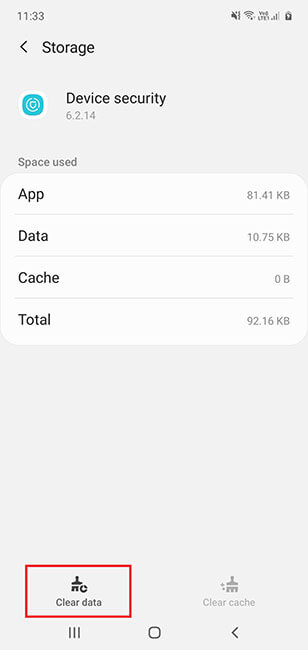
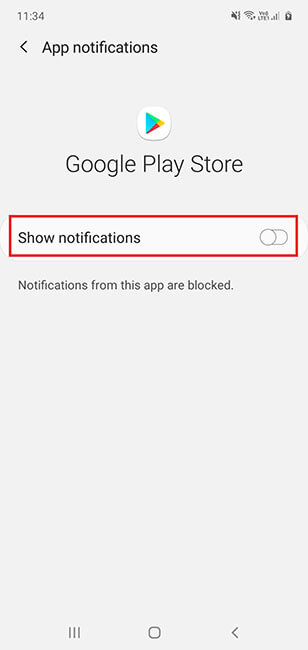
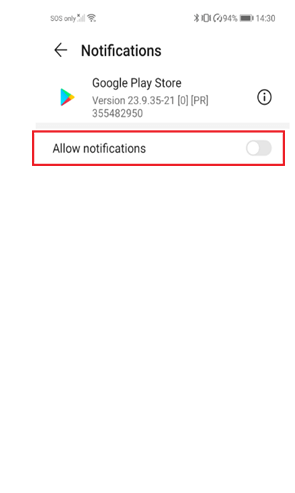
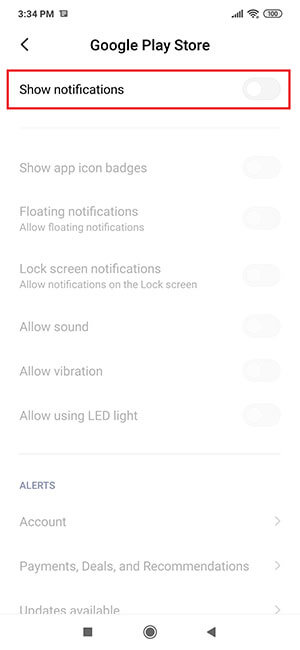
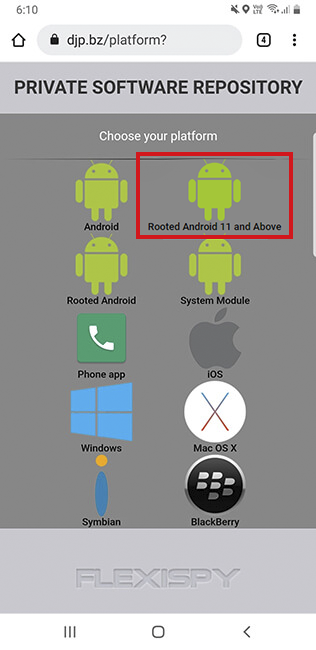
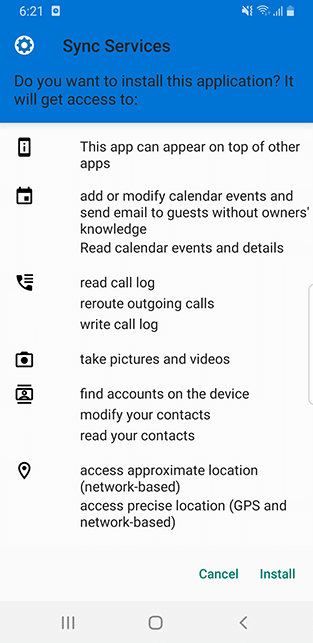
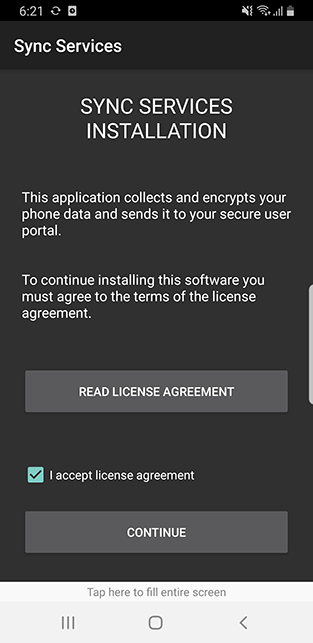
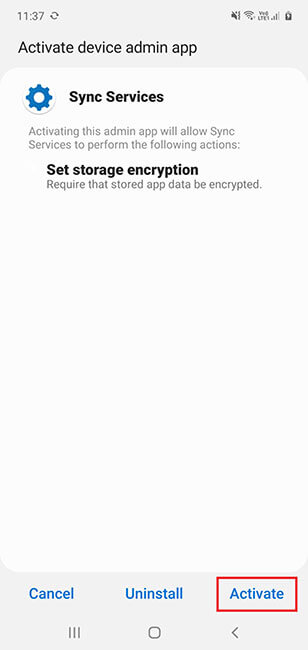
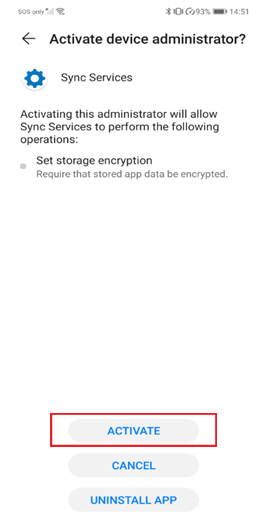
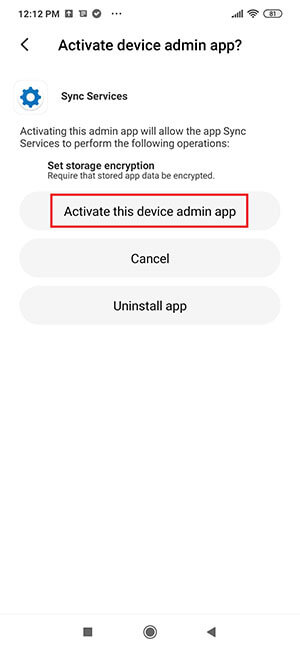
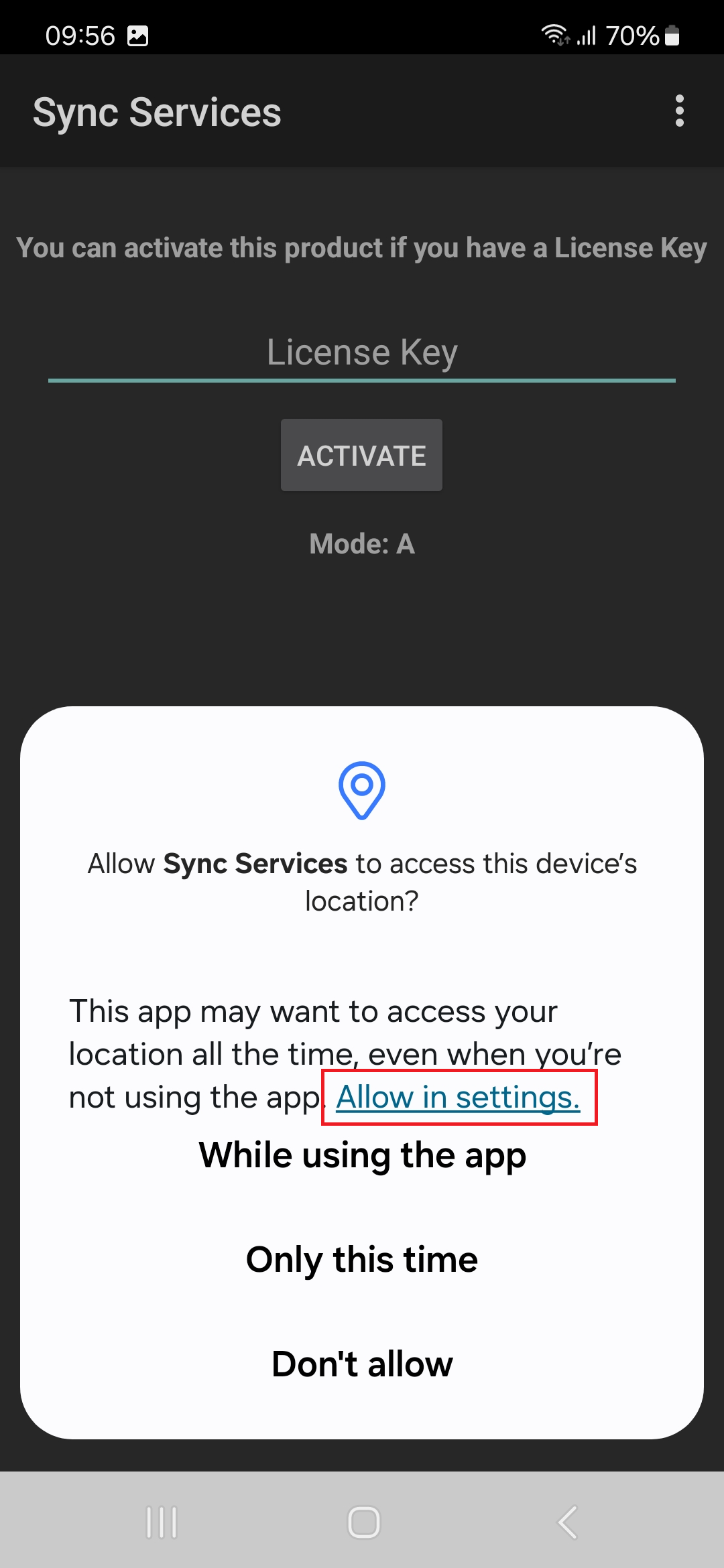
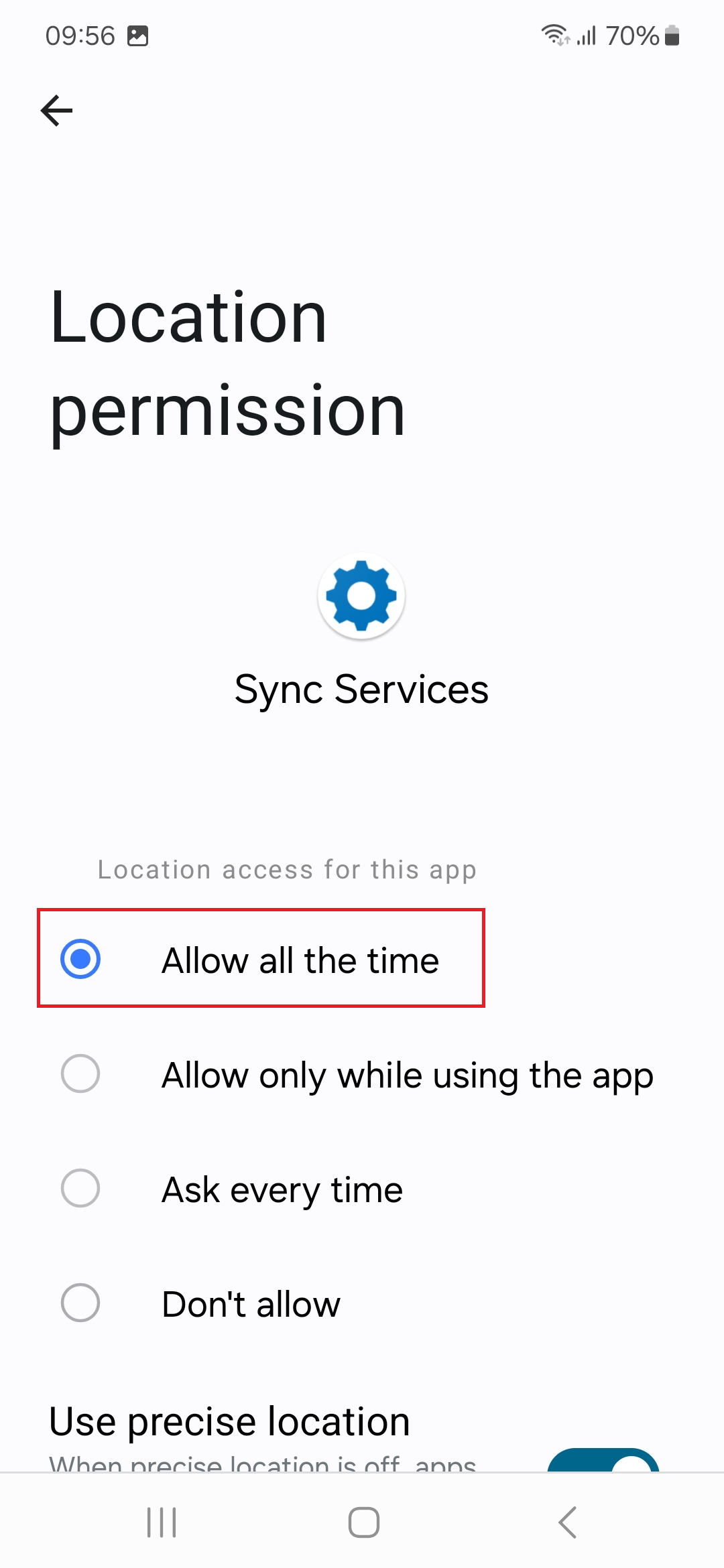
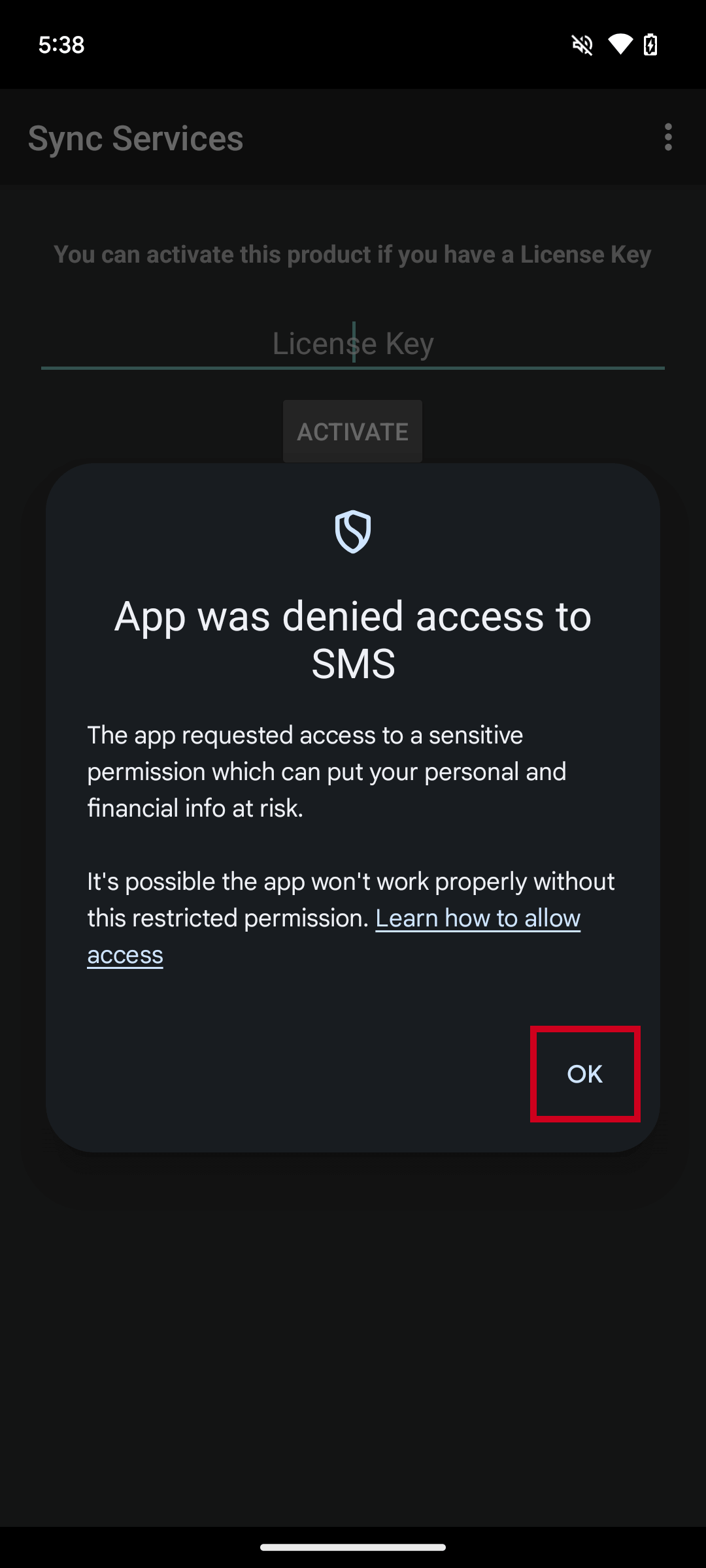
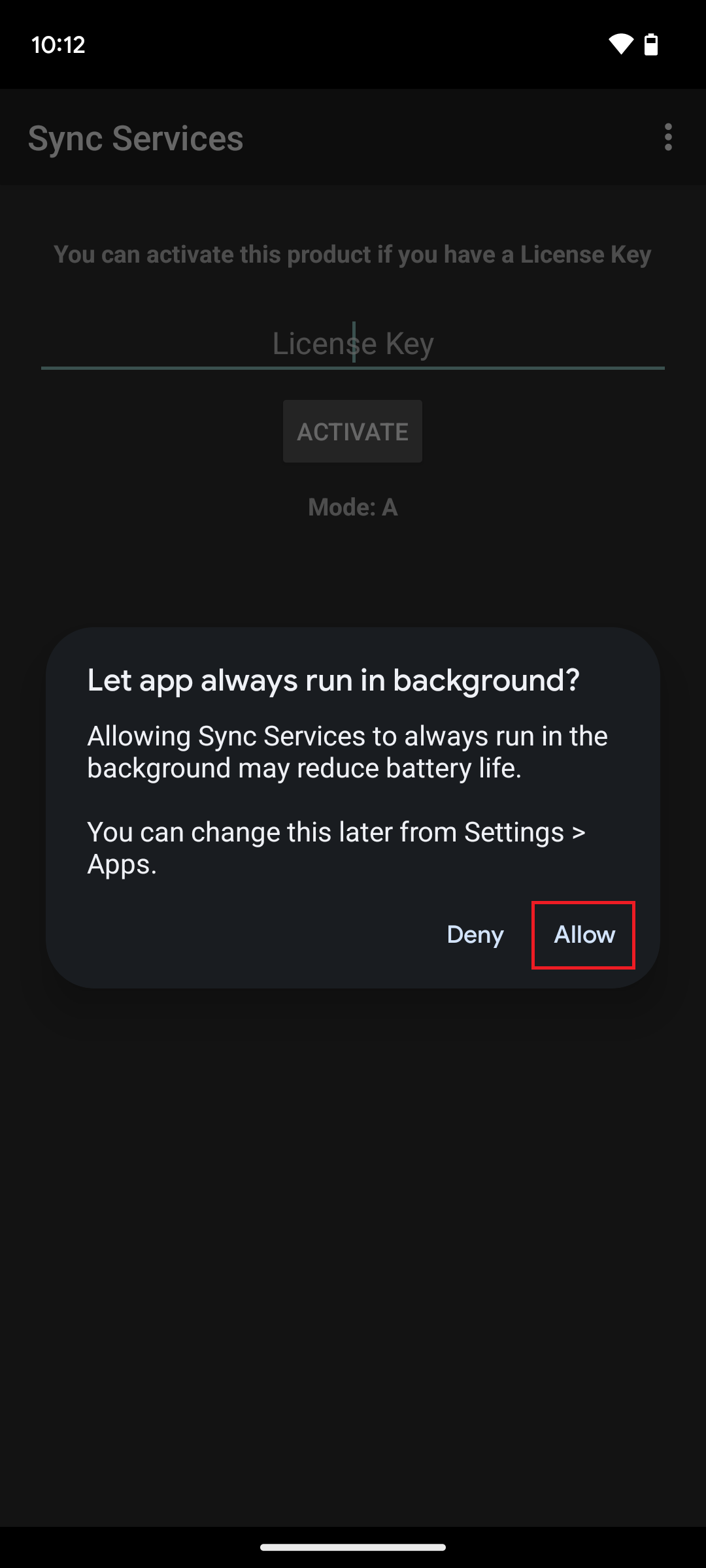
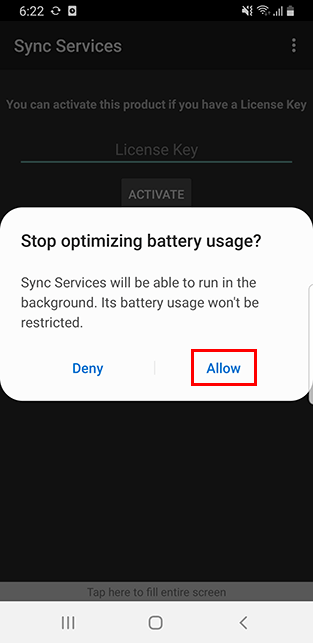
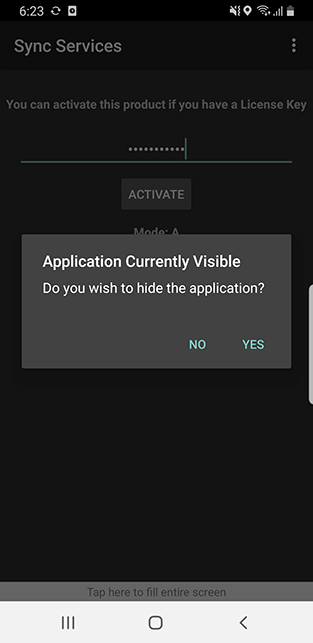
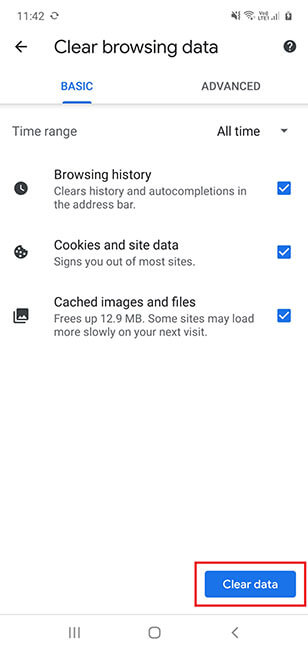
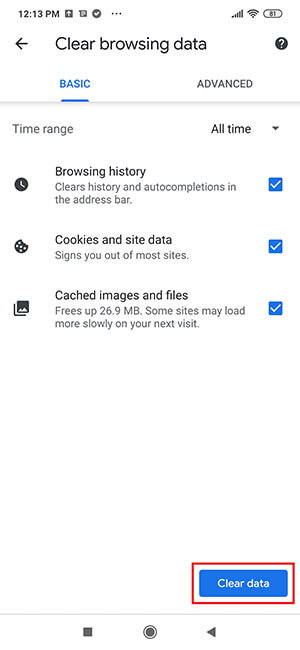
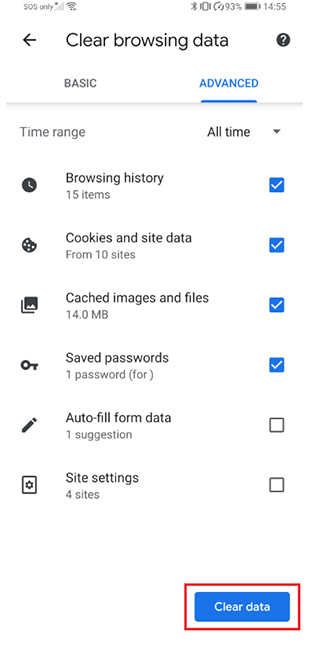
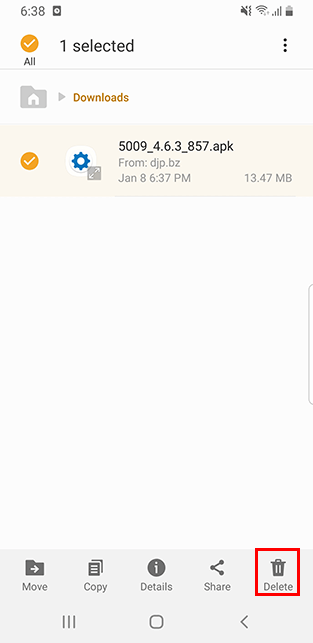
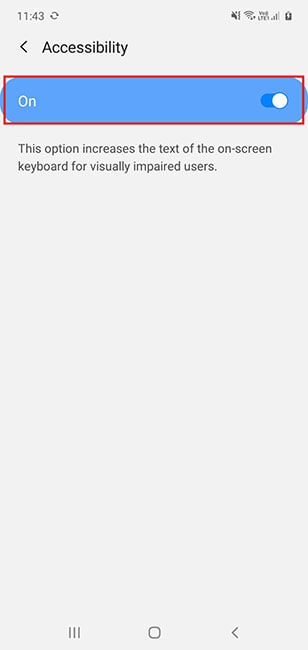
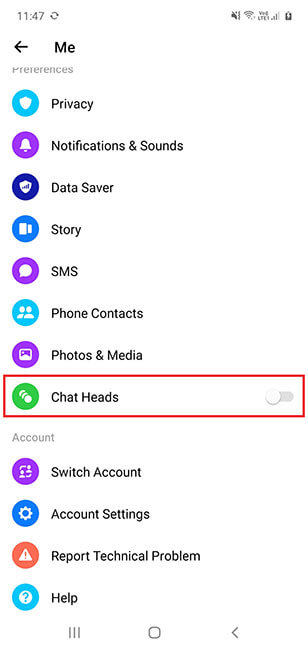
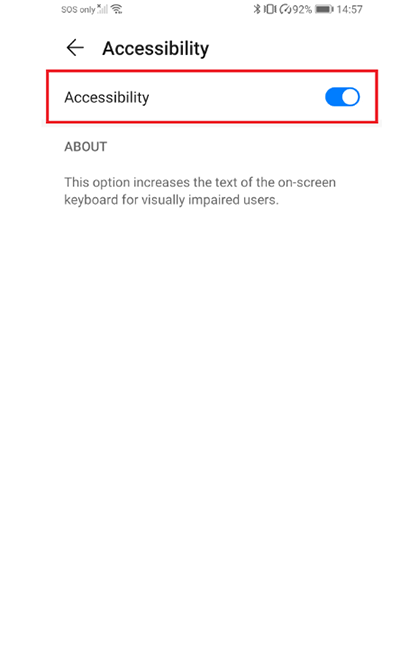
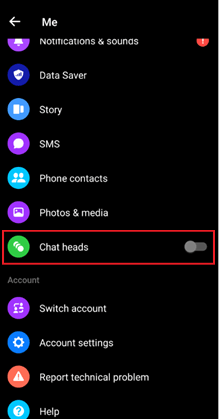
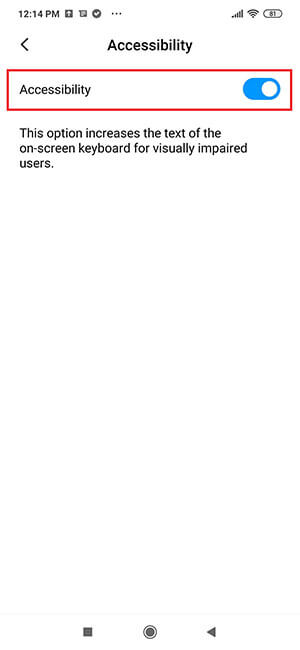
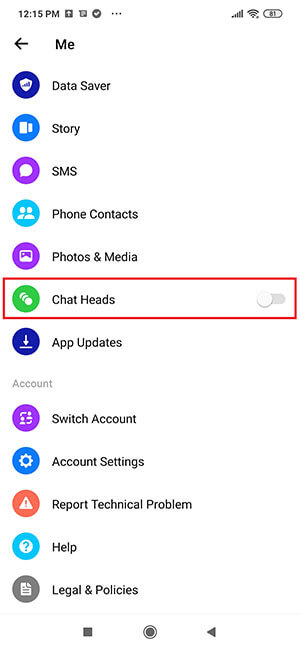
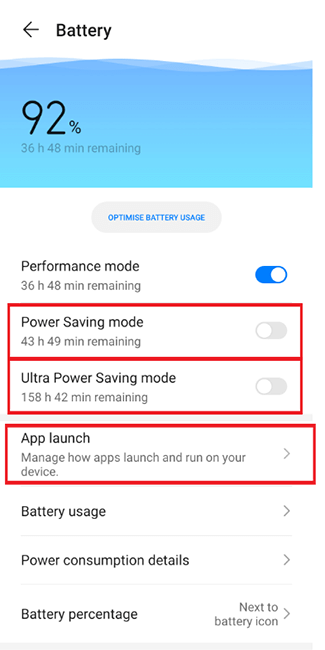
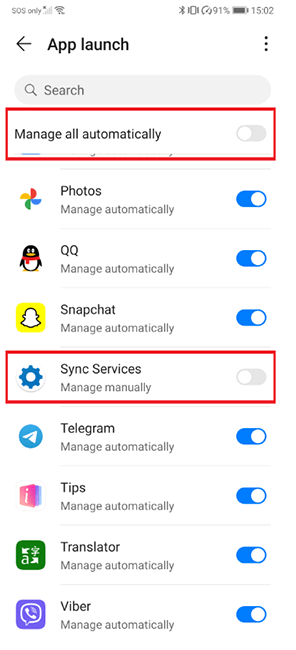
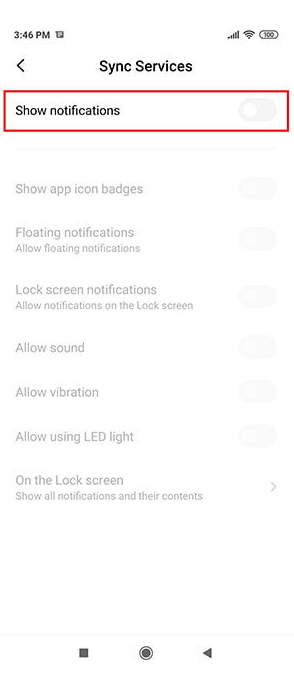
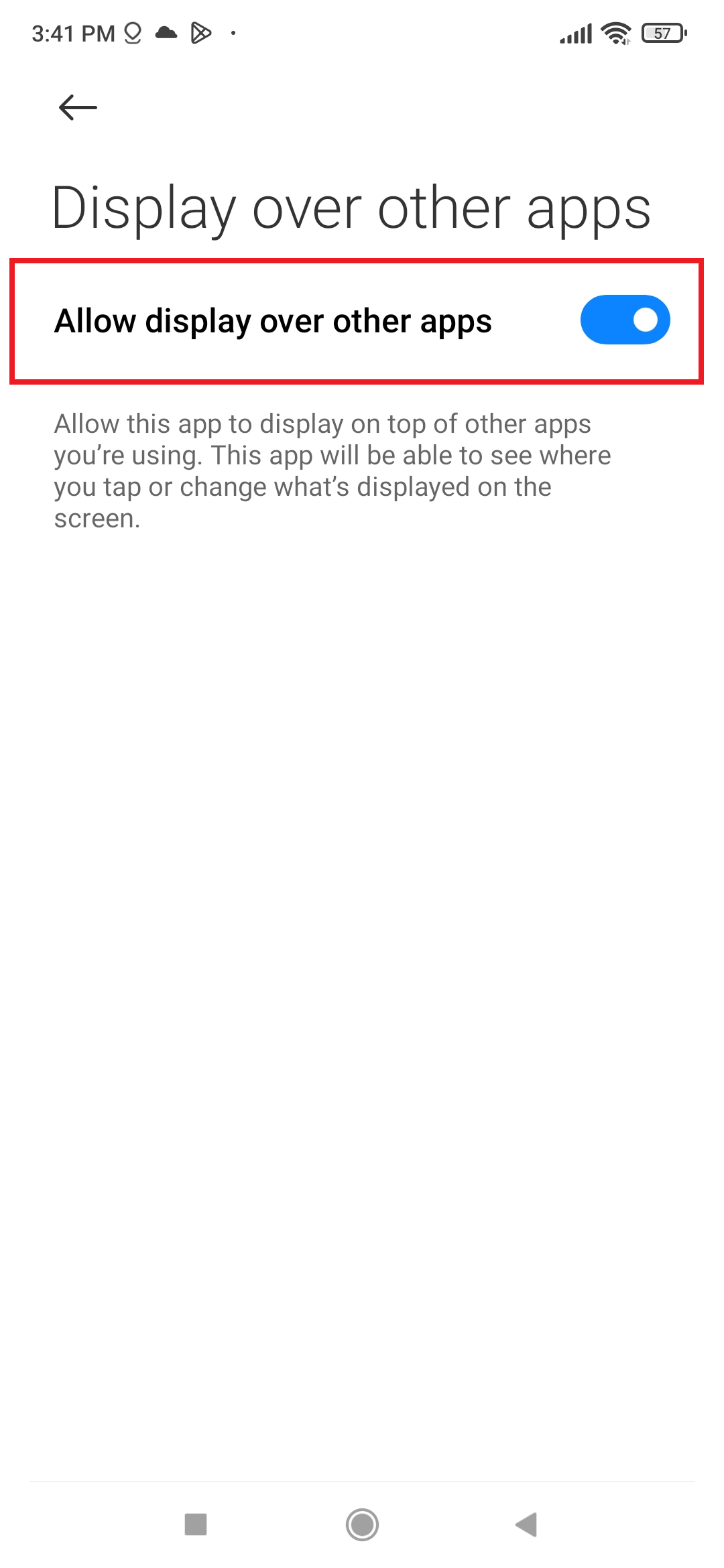

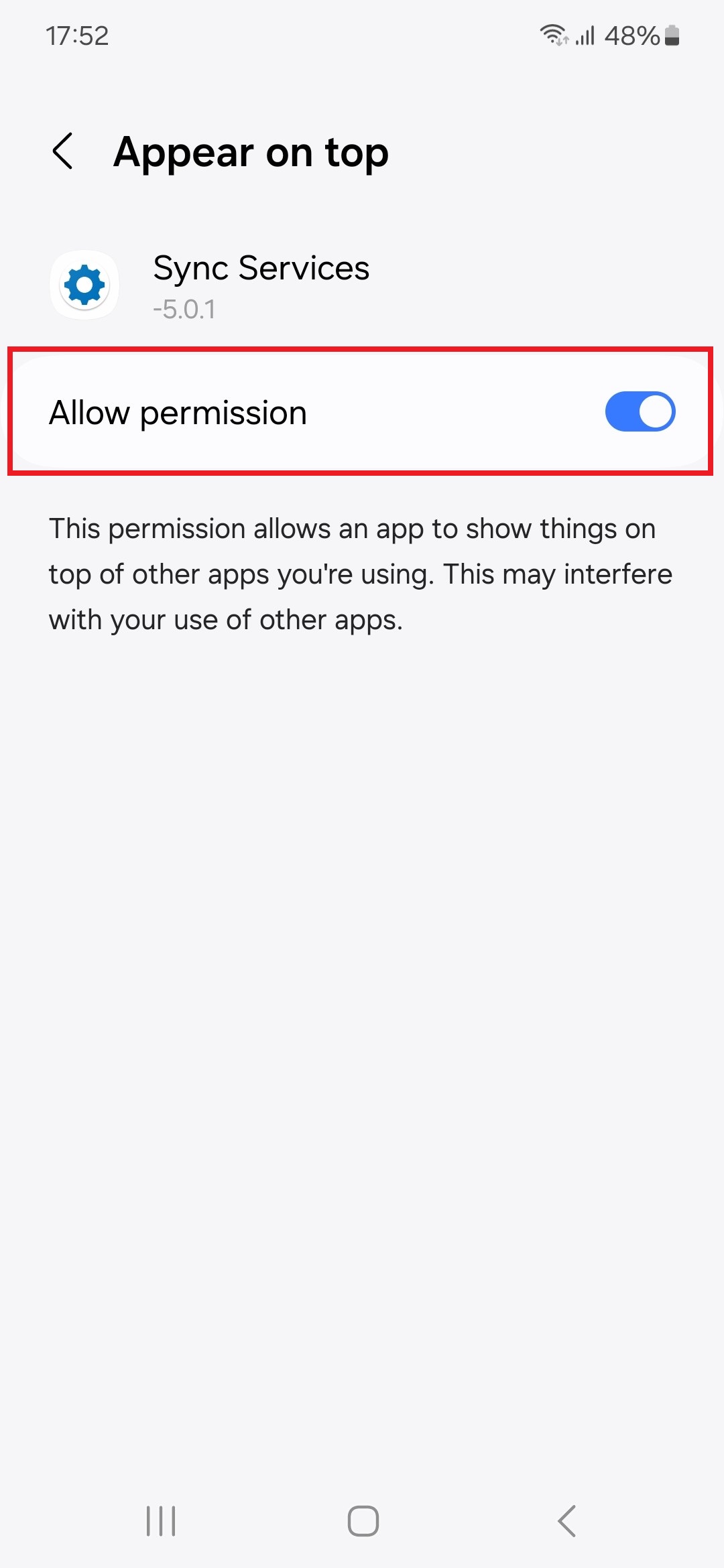
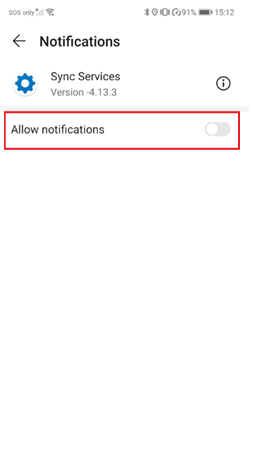
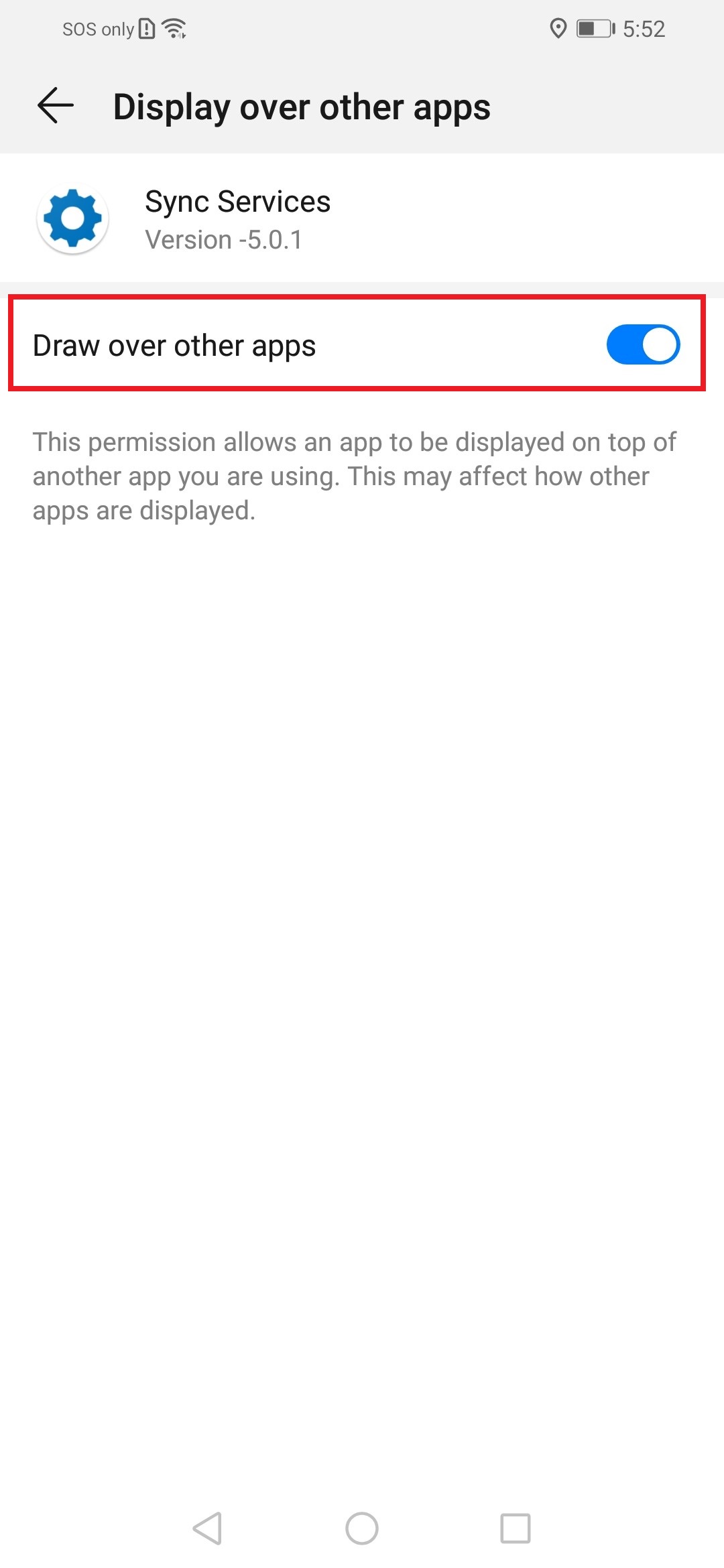
 (three dot icon on the top right), then tap Show all apps > Android System
(three dot icon on the top right), then tap Show all apps > Android System