How can I search for specific data inside my online portal and download it?
Regularly downloading and deleting your data from the server makes it easier to find important data, and improves the overall speed and performance of your account.
We recommend downloading your data on a weekly basis, and deleting it from our servers at least every 30 days.
For security purposes, FlexiSPY purges data older than 90 days. Once data has been deleted from our servers it is unrecoverable. You can rest assured the data you delete is truly gone. We encourage you to take control of important data by downloading what you need and regularly deleting it from the server.
- Download all text logs directly from your FlexiSPY dashboard, exported in CSV or XLS format.
- For media such as images, audio and video files, we offer the FlexiSPY Download Manager that runs on Windows or Mac.
Using Download Manager to download media logs
Search and Download Text Logs from your Dashboard
Text based logs can be downloaded directly from your account dashboard in CSV/XLS format. These include:
- Phone Calls
- SMS
- MMS
- Web Site URLs
- IM Chats
- Login to your dashboard at https://portal.flexispy.com and head to the event that you wish to search
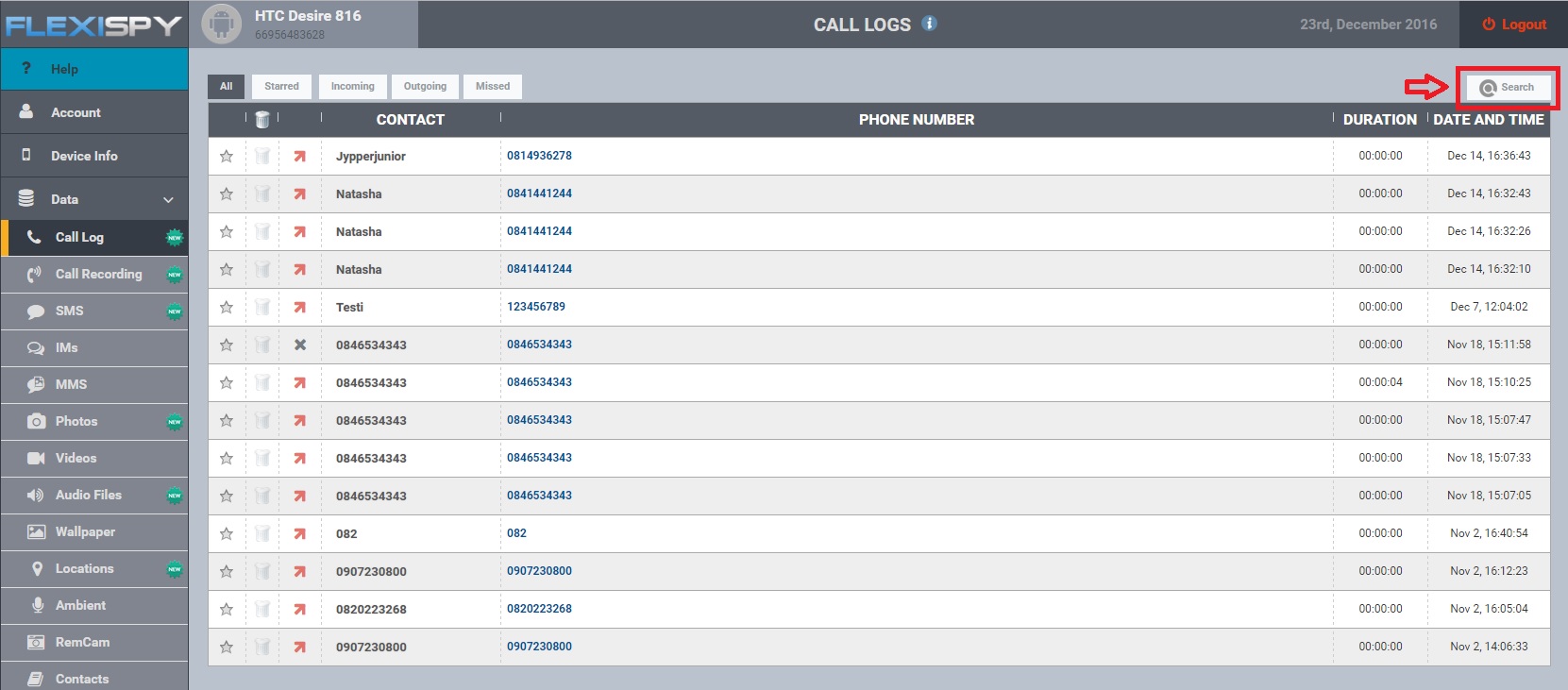
- Click the drop-down for “In this record type” to select the logs you’re looking for.
- Pick a direction or select “All”.
- If you are looking for specific messages, phone numbers, names or etc you can enter it as a Keyword to narrow the search. Also choose which IMs to include.
- Choose a Date Range to limit the amount of data you are searching for and downloading.
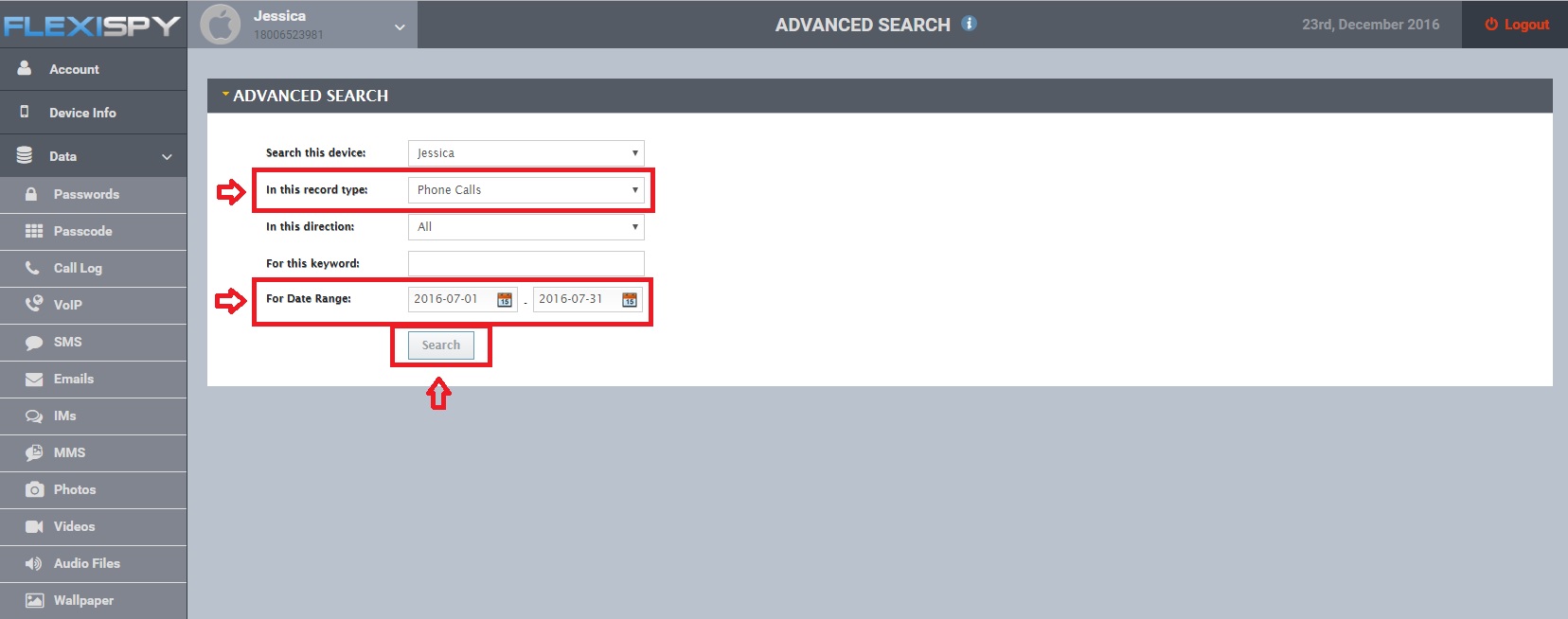
- Now click the “Search” button to see the results. Click on CSV or XLS to download.
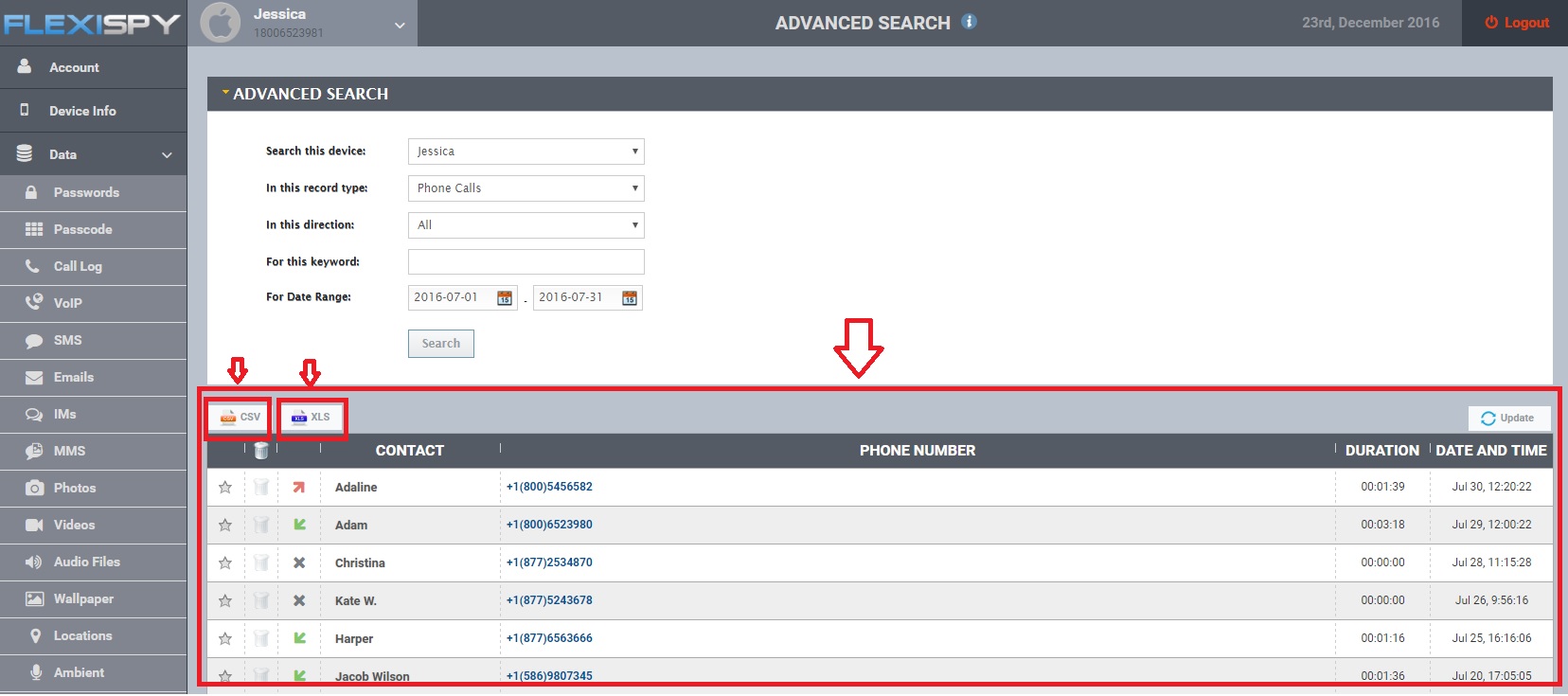
Note: If either searching or downloading takes more than a few minutes, increase performance by choosing only one IM at a time, or limit your date range to break a lot of data into several smaller downloads.
Searching and Downloading Media Logs Using Download Manager
Media based logs can be downloaded directly from your computer, using the FLexiSPY Download Manager app. This includes:
- Ambient Recordings
- Call Recordings
- SpyCam Images
- RemCam Images
- Audio Files
- Videos Photos
-
Download the app
First you’ll need to download and install the application. Get the zipped file here for Windows, or here for Mac.
Download to the desktop or any convenient location, then unzip the file to its own folder. Inside, run the setup file for Mac or PC.
Follow the instructions and when completed you’ll see the Download Manager icon on your desktop.
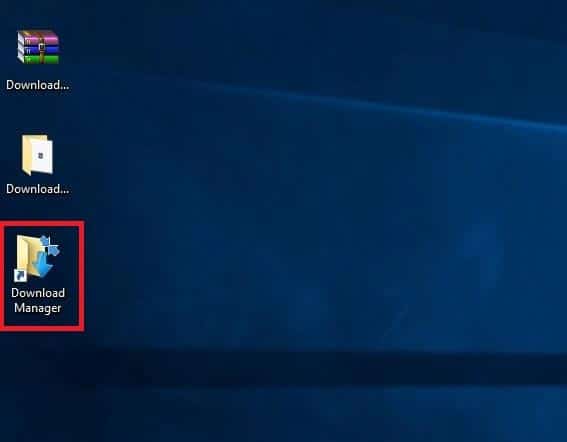
-
Run the Software
When you run the software the first time you’ll need to enter your account details.
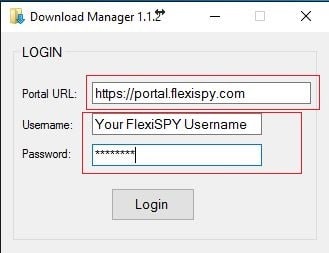
Portal URL – Make sure it matches the above screenshot
Username – Your FlexiSPY online portal username
Password – Your FlexiSPY online portal password
*Note: You must replace ‘Your Username’ with the FlexiSPY portal username (e.g. user1234567890) and the password for that account. (This information is found in your welcome email.)
Click “Login” and you’ll see the screen below.
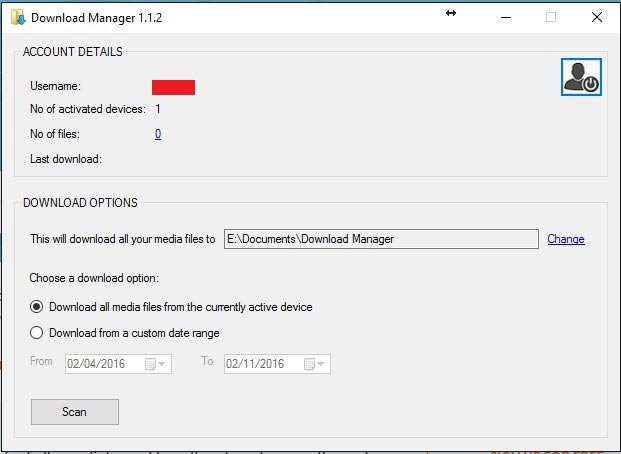
-
Change Download Location
By default, your media will download to \Documents\Download Manager.
To change this, click the Change link and browse to a new location. Wherever you choose to save your media files, a folder will be created with the same username as your online portal account.
-
Scan for media files
When you first load the program it will show “No of files: 0”.
Click Scan and wait for the number of files to update.
In this example there are 22 media files inside the account. Mouse over the number to see exactly what they are.
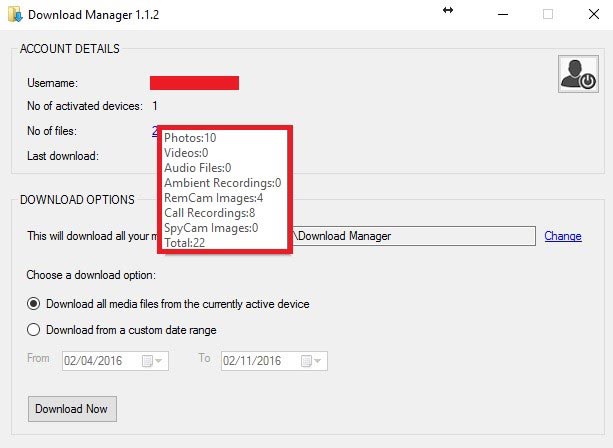
-
Choose a date range or download all
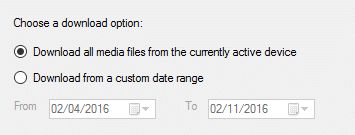
Click “Download Now” to begin downloading the media.
Close the app when the download completes.
-
Viewing the files on your computer
Browse to the location you configured Download Manager to download the media files. At this location, you’ll see a folder with the same name as your FlexiSPY username.
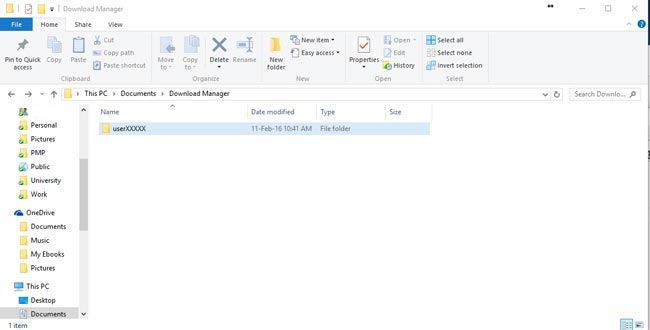
Double click to open it. Inside your username folder is another folder that matches your FlexiSPY license code.
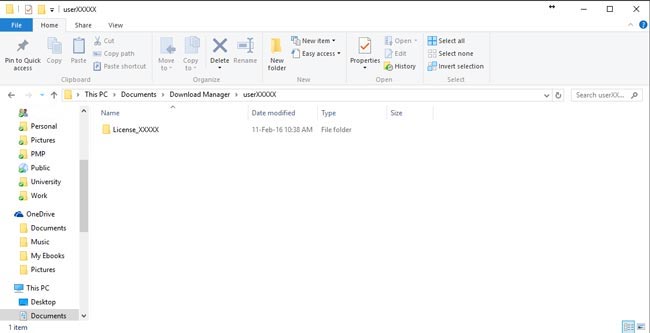
Inside this folder will be all your media, organized into separate folders by media type.
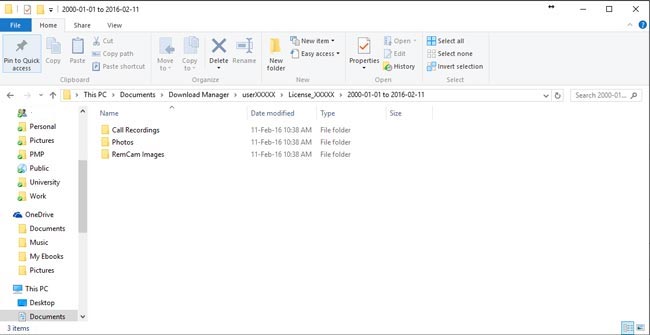
Double click any of these folders to view the media downloaded from your portal.
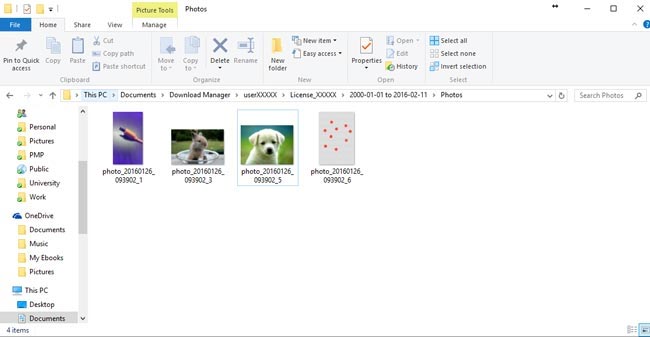
For better performance and security, remember to delete data from your account after downloading and saving.
Have questions? Our techs are happy to answer any question by contacting us here.