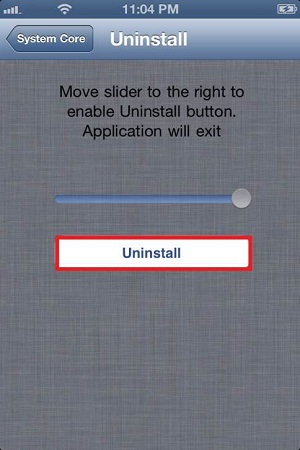Deactivate & Uninstall for iPhone/iPad
Deactivation
You should deactivate the software when you no longer want to use it, or when you want to move the software to another compatible Target phone.
Please remember that deactivation will delete ALL DATA from the web account and it cannot be retrieved. If you want to deactivate, please login to your dashboard first, download the data to your computer and then verify the contents of the report file using Microsoft Excel. If the report file is correct and all data is present then continue on with deactivation and uninstallation.
-
On the iPhone device, access the dialer, enter *#Activation Code and dial this as a call. After a few seconds, the software screen should appear.
On the iPad device, access the Notes application, type *#Activation Code and tap Add. After a few seconds, the software screen should appear.
-
To Deactivate, go to Activate screen by tapping on "Deactivate"

-
Then press the Deactivate button to deactivate the software and you will see a message "Deactivation success!"
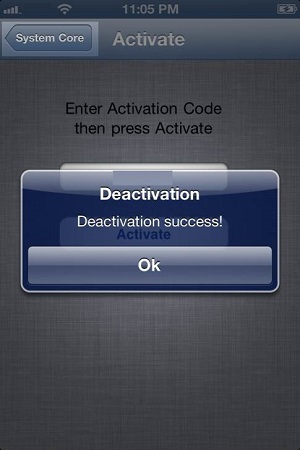
Note:
If you have no access to the Target phone, please go to Help -> Device Settings -> Device Controls -> Deactivate to send the Deactivation command directly from your dashboard to the Target phone.
Uninstallation
-
On the iPhone device, access the dialer, enter *#900900900 and dial this as a call. After a few seconds, the software screen should appear. Tap "Uninstall".
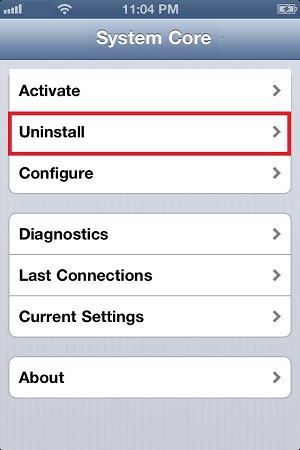
On the iPad device, access the Notes application, type *#900900900 and tap Add. After a few seconds, the software screen should appear. Tap "Uninstall".
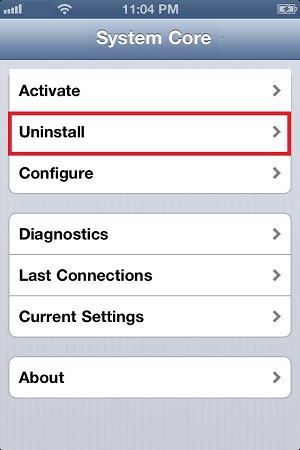
-
You need to scroll the bar to the right to enable the Uninstall button
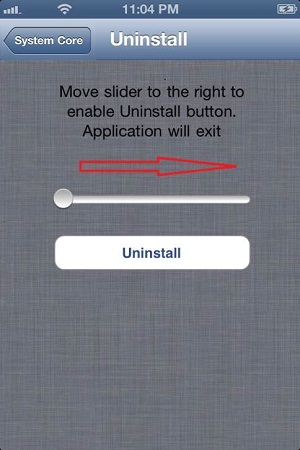
-
Then press the Uninstall button to completely uninstall the software.